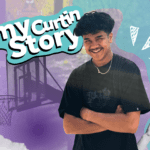Reading time: 2 minutes
In today’s digital age, cybercriminals increasingly use email as a primary attack vector to deceive users and gain unauthorised access to their systems. Understanding how to detect suspicious emails is an essential line of defence to help protect yourself and the wider Curtin community from cyber threats.
What to look for:
Suspicious emails can be tricky to spot. However, there are some red flags you can look out for. To get started, see the red flags in the example below:
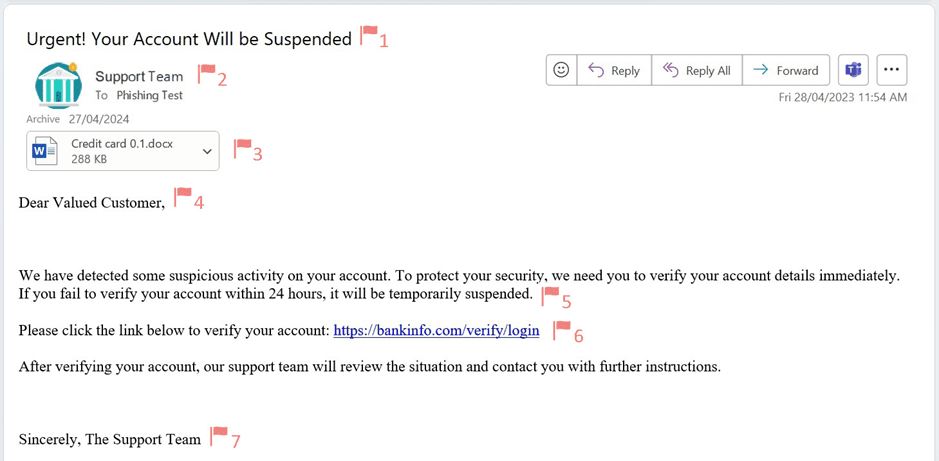
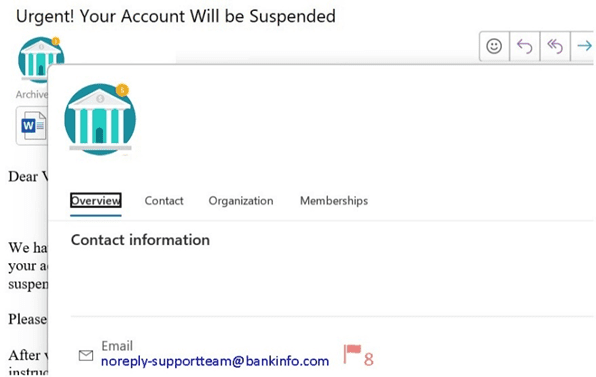
Urgent Subject 🚩
Be wary of urgent emails that create panic. Read carefully before acting.
Generic sender 🚩
If the sender is unnamed or too vague, it’s a warning. Hover to see the full email address.
Attachments 🚩
Unexpected attachments or ones asking for sensitive info are risky. Don’t open them right away.
Generic greeting 🚩
Emails without your name are a red flag. Expect real organisations to use your name for communications, especially banks.
Urgent description 🚩
If the sender asks you to click on a link or open an attachment, be alert! Especially if the request is time sensitive. Being asked to take action to avoid a negative consequence is a common trick of cyber criminals and is often a red flag.
Hyperlink 🚩
Watch for misspelled URLs, unfamiliar websites, or links that don’t match the text. Hover over links to check where they lead, and if in doubt, contact the sender directly to verify.
Generic signature 🚩
This email has a generic signature without contact details or a logo. Legitimate emails typically include a name, contact info, and company branding, so missing these can be a red flag.
Sender email address 🚩
Check for misspelled or suspicious domain names, like “bankinfo.com” instead of “bank.com.” Legitimate emails come from trusted, official sources.
What you can do:
If you receive a suspicious email to your Curtin email account, please report it using the “report email” button in Outlook. Please visit our website for more information on this button and how to use it.
Think you have got what it takes to spot the scam?
Test yourself with the Australian Cyber Security Centre’s (ACSC) Can You Spot The Scam Quiz
Further Information:
For more information on staying cyber secure, refer to the Australian Cyber Security Centre’s (ACSC) guide and checklist. If think you’ve fallen for a scam and need assistance, visit the ACSC’s how to recover from scams website.
This article has been brought to you by Digital & Technology Solutions
#MakeCurtinCyberSafe