Microsoft Teams

What is Microsoft Teams?
Microsoft Teams (MS Teams) is a collaboration platform within the Microsoft 365 suite designed to facilitate communication and teamwork. With MS Teams you can:
-
- Communicate: Chat with classmates and lecturers one-on-one or in groups.
-
- Collaborate: Work together on projects in real-time using shared documents, files and whiteboards.
-
- Organise: Stay on top of your assignments with calendars, to-do lists, and channel organisation.
-
- Learn and have fun: Connect with classmates in virtual study groups, make and receive calls, or have online meetings with your classmates for study sessions or social interaction.
Every enrolled student at Curtin University has free access to Microsoft 365, include MS Teams.
Get Started with MS Teams
MS Teams is available for Windows, Mac, iOS and Android. You can get started with it here:
- Download and install the Microsoft Teams app.
- Sign in using your Curtin email and password.
We’ve compiled a list of resources to help you get the most out of MS Teams.
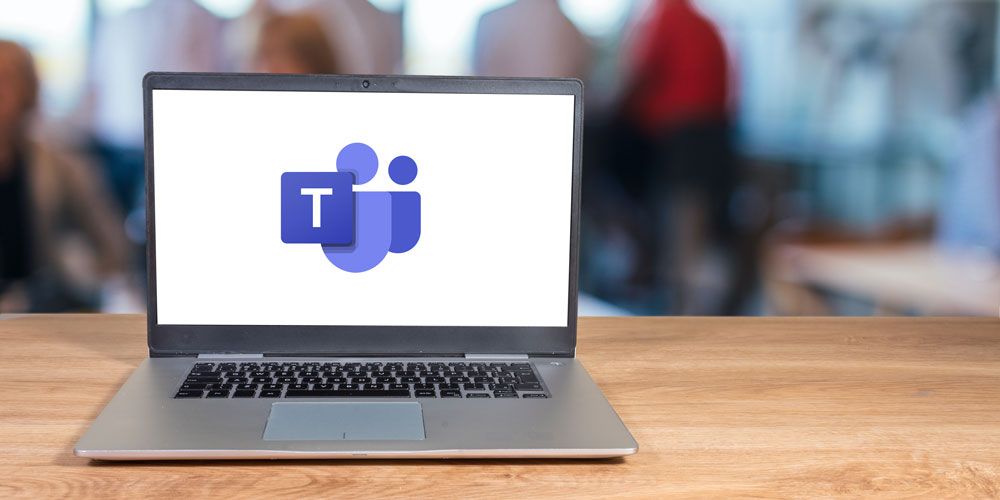
Purpose of MS Teams
Curtin University is offering MS Teams to students to support you with group work and peer to peer learning.
MS Teams is not a replacement for Blackboard which remains Curtin’s formal Learning Management System (LMS). MS Teams is being offered to students as an optional and additional platform for collaborative learning and information communication. All formal communication and requests must be submitted through existing channels.
Not all staff use MS Teams. The teaching staff will advise you if MS Teams will be used in your unit. Don’t contact staff on MS Teams unless they have advised you that it is their preferred avenue for your query or communication.

Using MS Teams Responsibly
Curtin encourages all students to use MS Teams responsibly and respectfully. You are required to read the Student Guide to MS Teams Etiquette [.pdf 174kB] before using the application.
When using MS Teams, all students must adhere to the Student Charter and follow the Curtin’s ICT Appropriate Use Procedures [.pdf 224kB], noting that Curtin’s Privacy Statement [.pdf 184kB] applies to MS Teams.

Support for MS Teams
Search our Frequently Asked Questions (FAQs) to find answers to our most common questions about MS Teams.