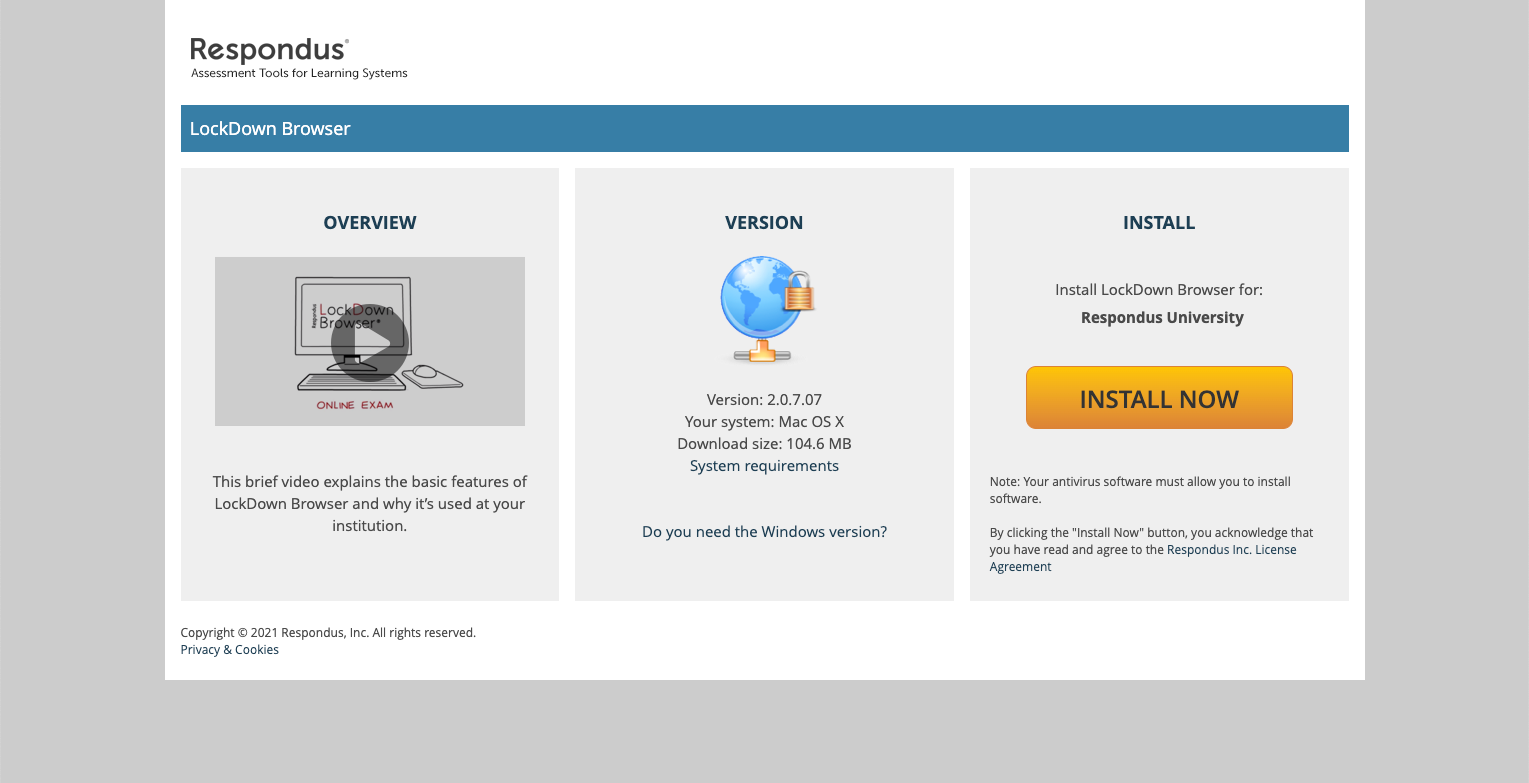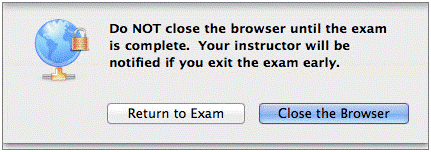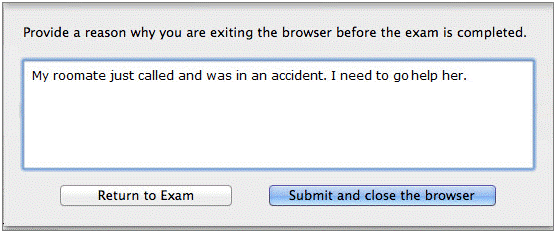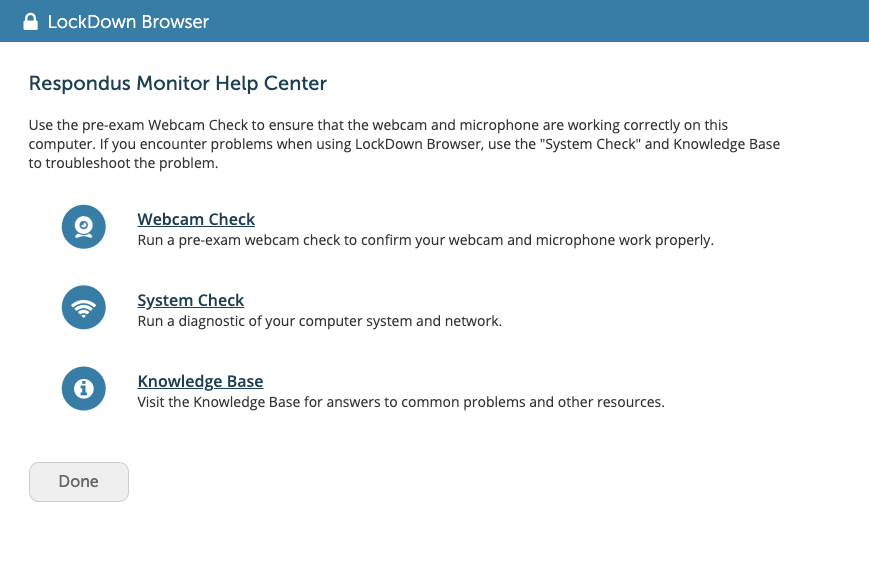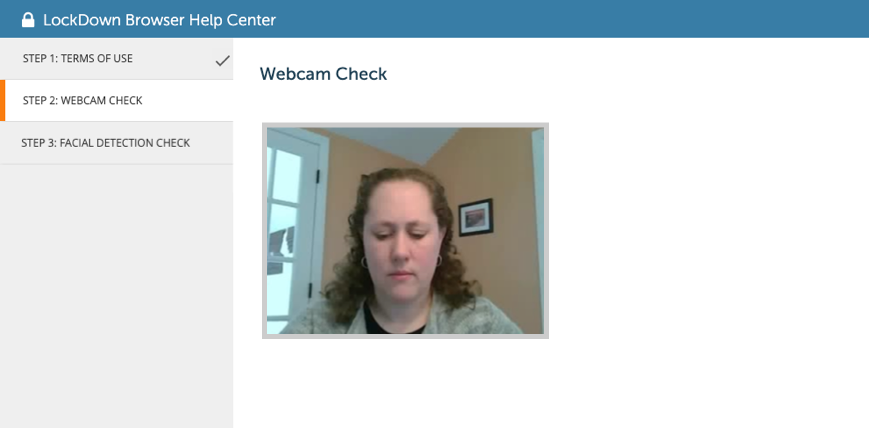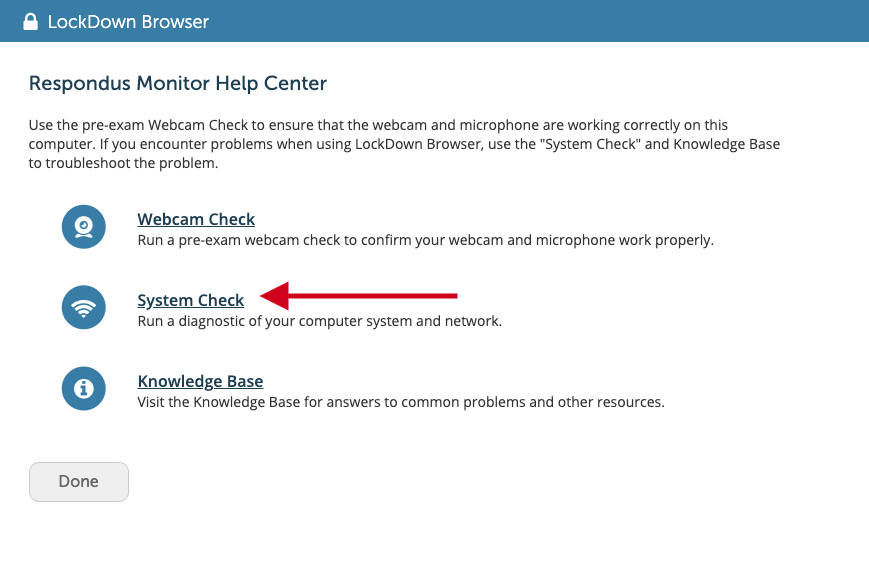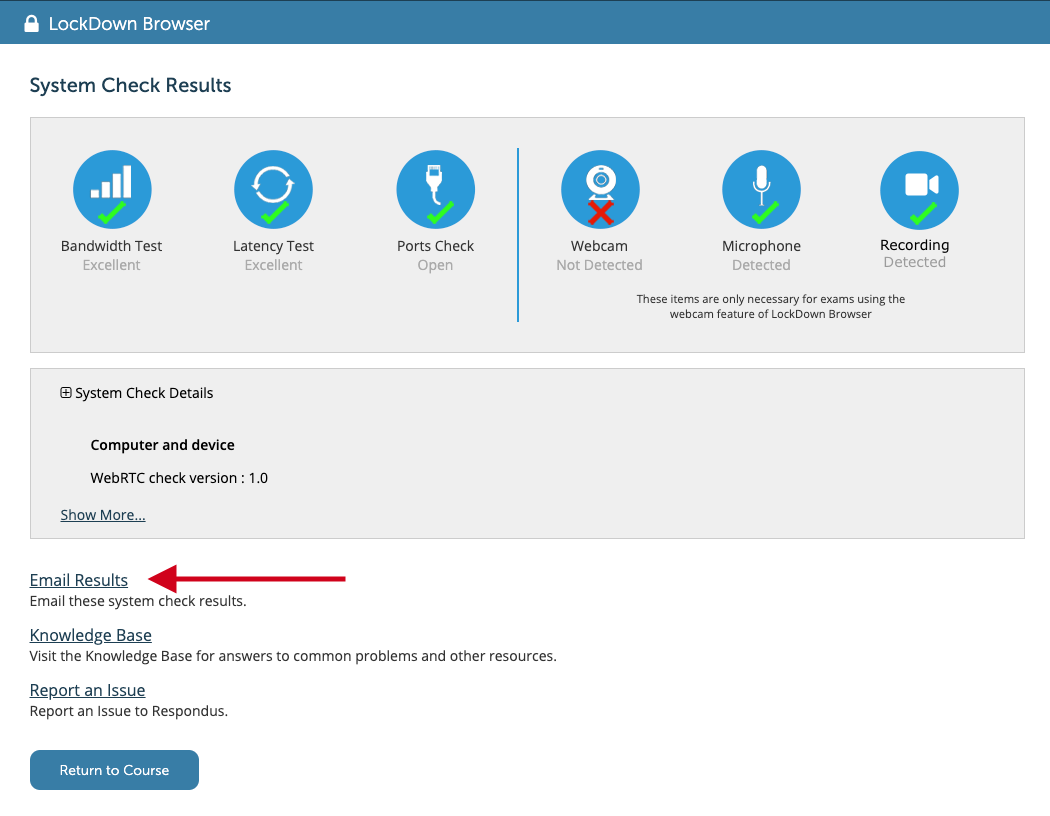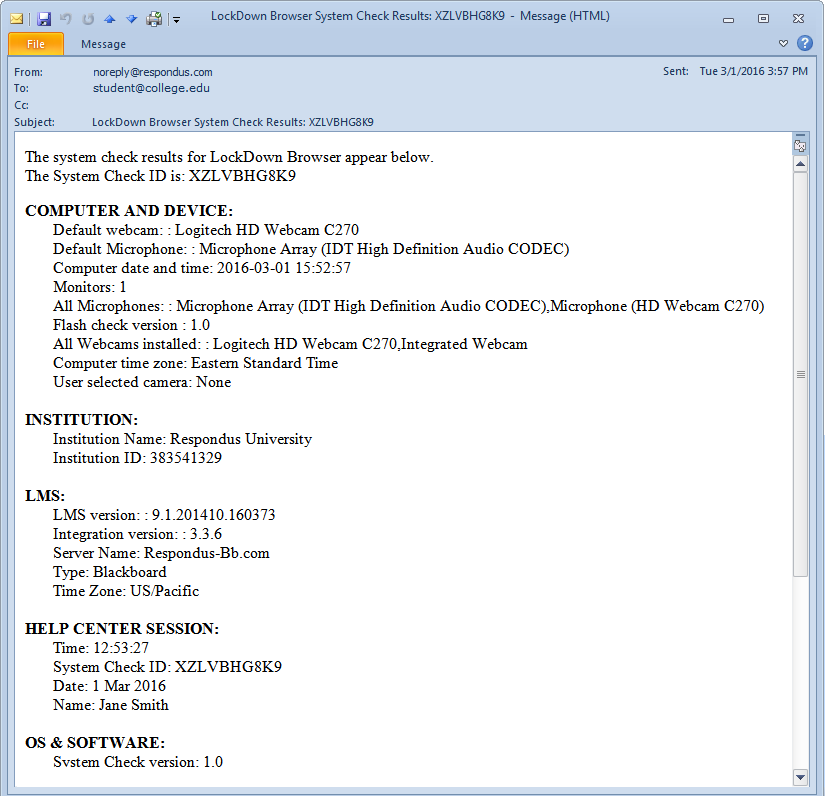Review the quick start guide for students
1) Download & Install
- Download the student software
- Read these instructions on how to download the software
- PC: Watch this video for a demonstration for Windows computers
- MAC: Watch this video for a demonstration for MACs
- Chromebook: Watch this video for a demonstration for Chromebooks
- iPad / iOS: Not allowed for use
Note that multi-finger swipe gestures should be disabled before undertaking a test using Lockdown Browser. To avoid being prematurely removed from an online test, disable multi-finger swipe gestures [.pdf 302kB].
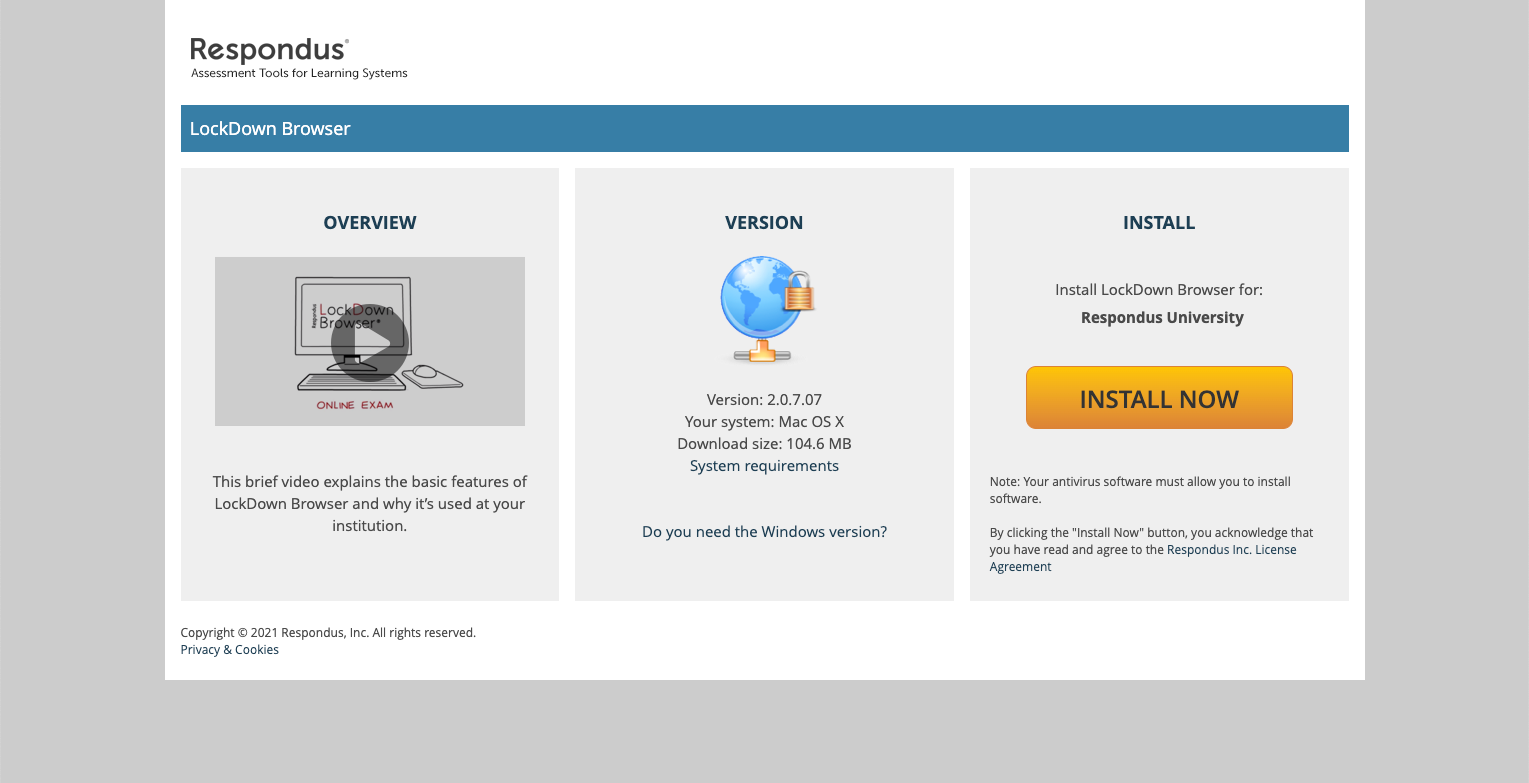
2) Start the Browser
Launch the Lockdown browser from the desktop. This will prompt you to log in to OASIS. Select your course, locate the exam, and start the test.
3) Taking an Exam
Once the exam has started, students are locked into the exam. They’re unable to print, copy, go to other web addresses, or access other applications on the computer. Web searches, instant messaging, minimizing the browser, and hundreds of other functions are also prevented. Once the exam is completed, students are permitted to exit the browser and their computer will return to its normal state.
Using a Webcam
If your exam requires the use of a webcam (sometimes referred to as Respondus Monitor), you’ll be guided through a brief set of screens prior to the start of the exam.
The first screen is a webcam check, where you can make sure the webcam is working properly. Additional steps may be required by your instructor, such as showing your identification, or recording a brief video of your examination setting.

Once the exam begins, a “Recording” icon will appear at the top right of the screen.
Do not attempt to exit the exam until you’re finished. Additionally, you won’t be able to print, copy, access other applications, or go to other websites during the exam.
When the exam is submitted for grading, the webcam will stop recording and you may exit LockDown Browser.
Early Exit
If a student needs to exit the exam before submitting it, for example in case of an emergency or internet failure, they are required to enter a reason for exiting the exam early. (Instructors can then view this within the LockDown Browser dashboard.)
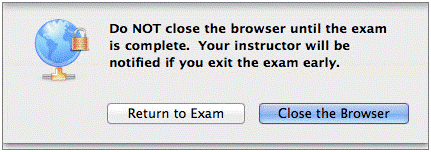
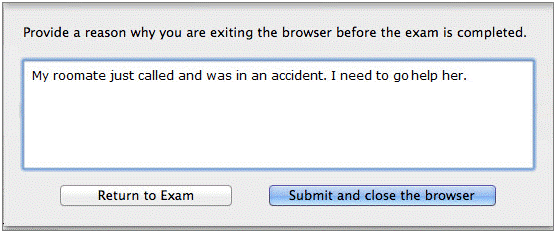
Another helpful tool is the LockDown Browser Student Quick Start Guide.