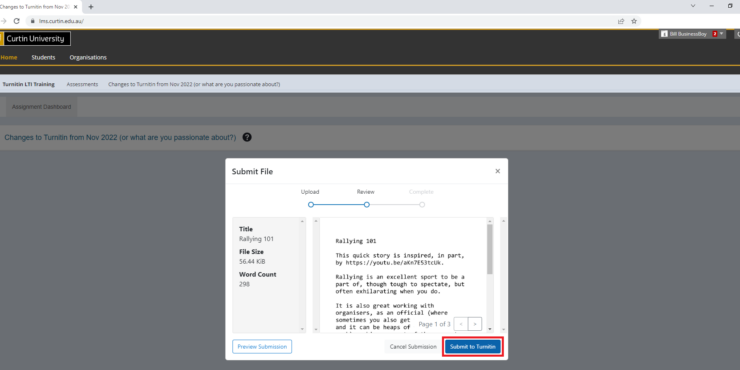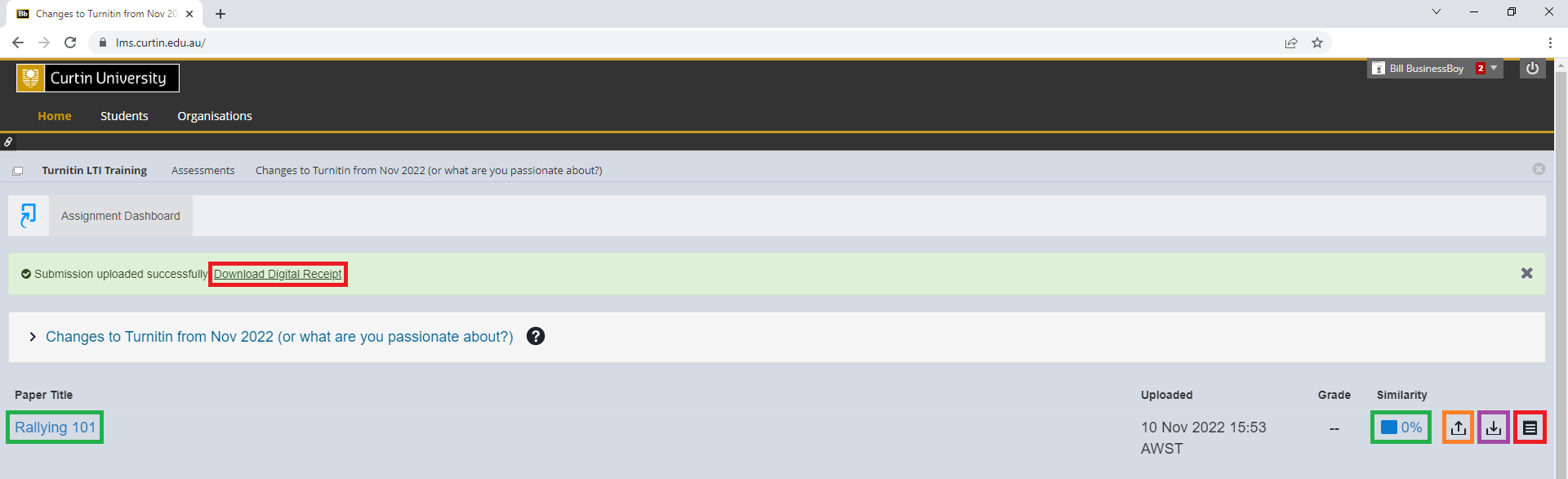Changes to Turnitin
Turnitin, the application that Curtin uses for assessment submissions, has recently undergone some changes.
Changes to the submission process are detailed below. One major difference to note, is that digital receipts are no longer emailed; you will now need to download them from the assignment dashboard.`
Assessment submission point
After you click on the Turnitin submission point, you may notice a delay while the LTI Tool loads, and that the interface has changed slightly as well.
When submitting an assessment in Turnitin, the button formerly called ‘Submit’ will now say ‘Upload Submission’.
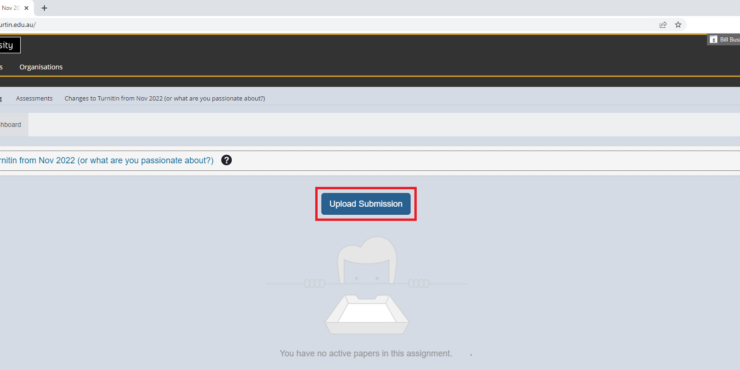
You will still click to choose your file:
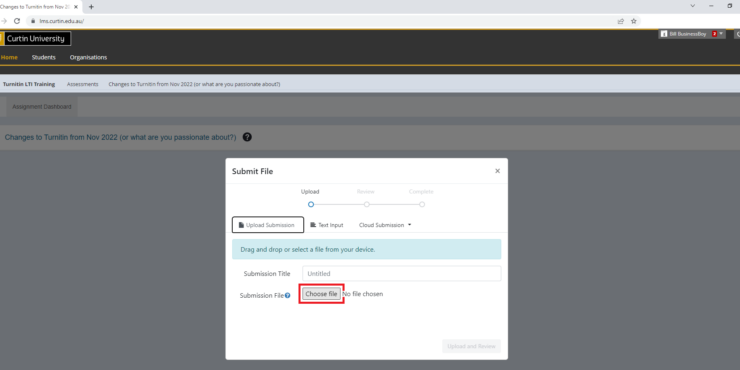
Once you have located the file you would like to upload, click on ‘Upload and Review’.
The Turnitin update means your ‘Submission Title’ will now auto-populate. However, this field is still editable.
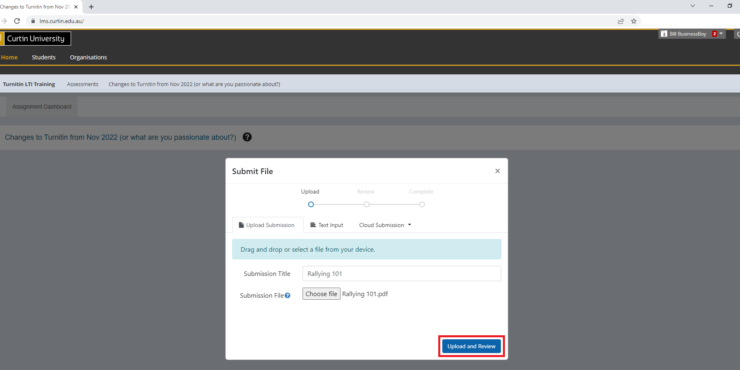
And like before, you still confirm your submission, but now you will click on ‘Submit to Turnitin’.