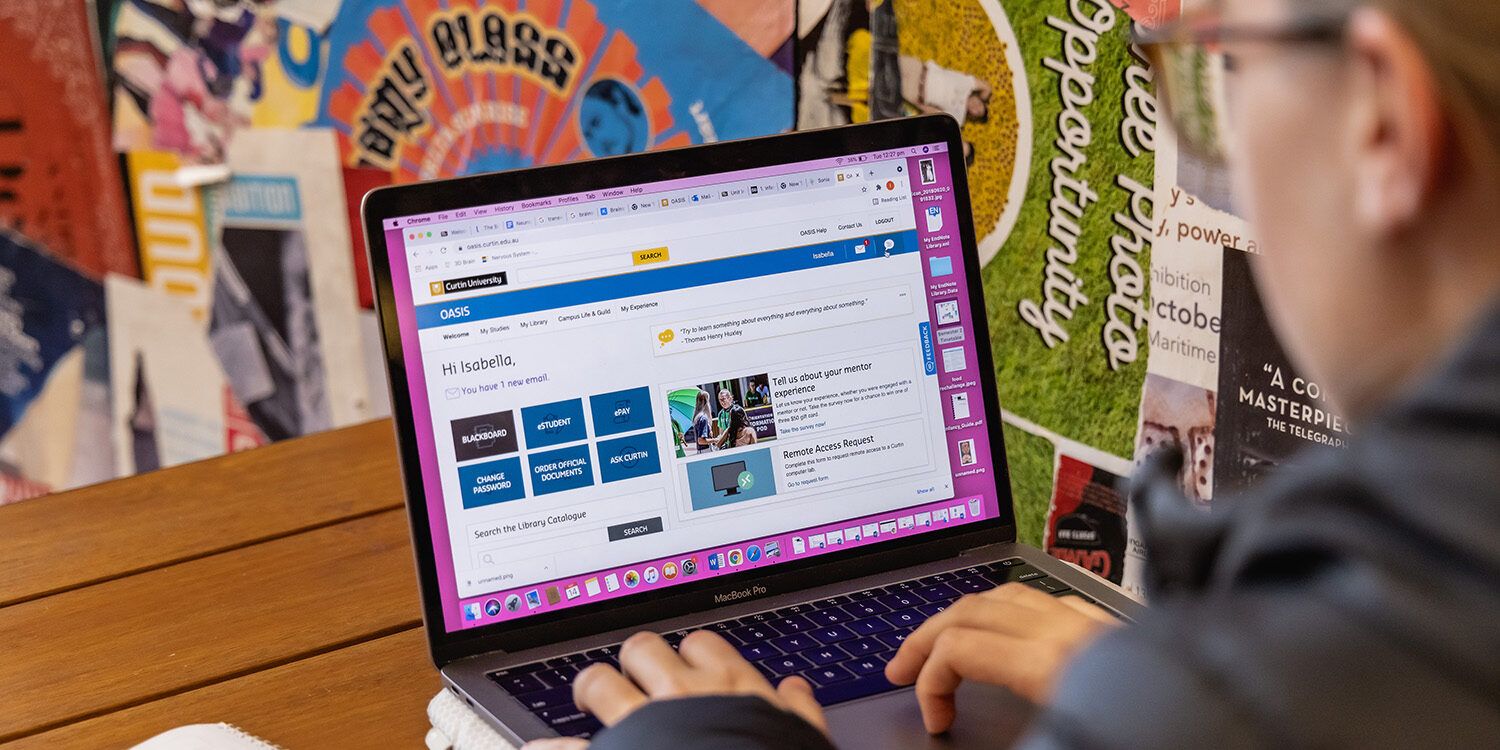Enrolment
Enrolment is the process of choosing the units you will be undertaking each study period.
Once you’ve completed your enrolment, you will then need to complete your class registration for the units you have enrolled to study internally on campus. Continue to our Class registration page for more information.
Building your study plan in eStudent
If you are a new student, you may need to create your study plan in eStudent before you can enrol.
Watch our video to guide you through the steps.
Find definitions for common eStudent terms [.pdf 134kB].
Need further help?

Get in touch with Curtin Connect
Your hub for student services, support and advice.

Curtin OUA
Curtin OUA students manage your enrolments through your OUA student hub.